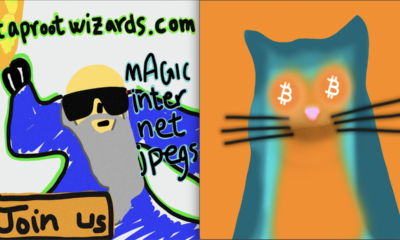To set up a MyCrypto software wallet, visit https://www.mycrypto.com. Make sure that you are on this web address and that you see that this site is secure. Do not click on any Google Ads for this site.
After reading through an extensive series of warnings and disclaimers about the site (they want to make sure that you understand that you are responsible for your private data and information), you’ll see:
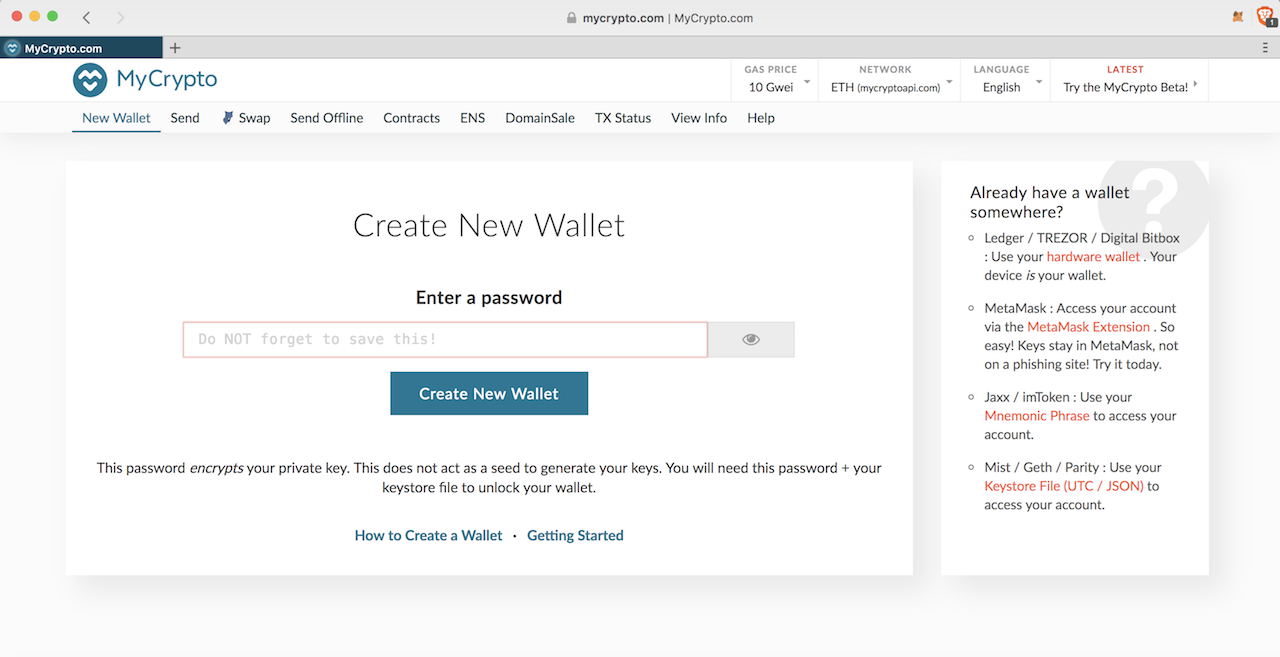
Enter a password to Create a New Wallet and then download the Keystore file on the next screen. This file is one way that will allow you to access your account in the future (but do not open the file on your computer at this time). After making sure you have downloaded the Keystore File, click “I understand. Continue:
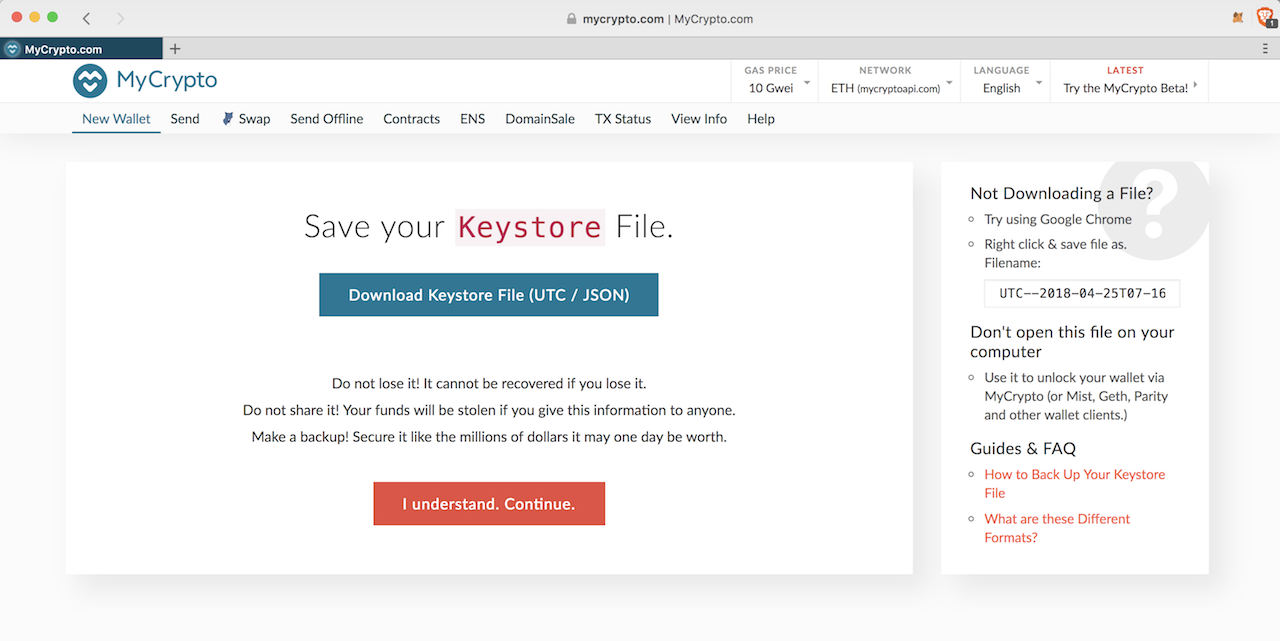
Next, save your private key to a secure place. You will need this to log in to your wallet at a later time. If someone else obtains this private key, they will be able to steal everything in your wallet (we’ve blacked out half of the key for security purposes):
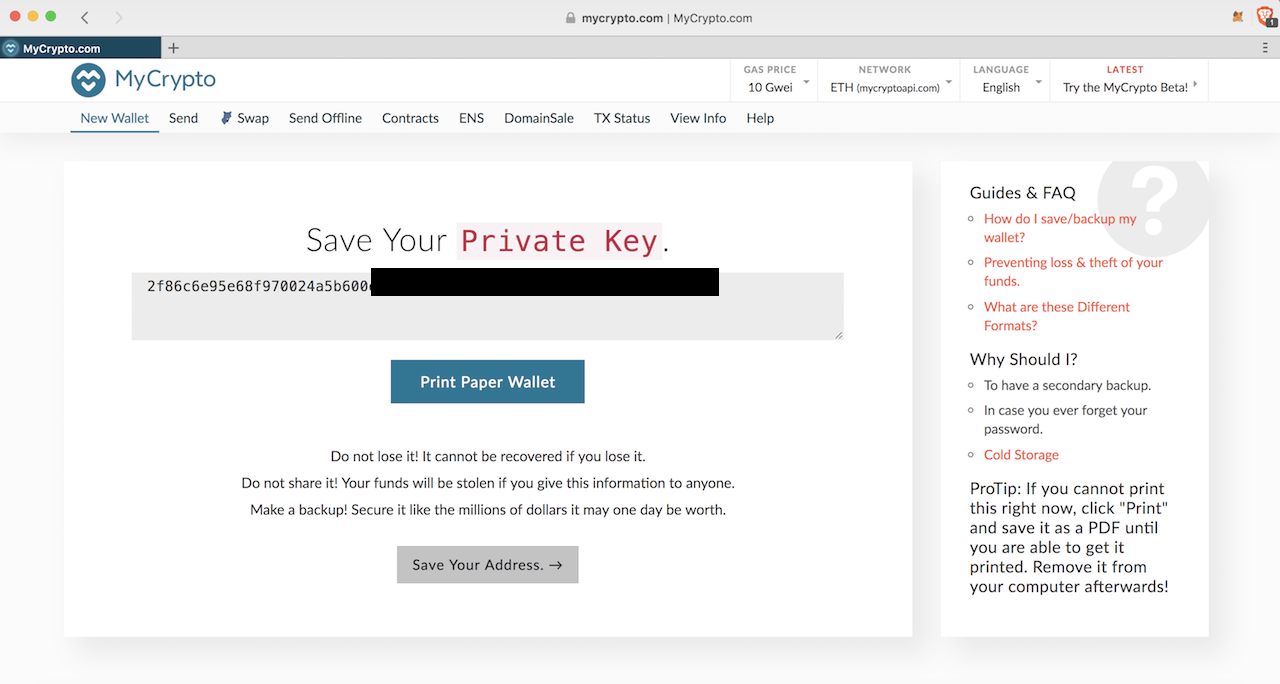
You can also print out a paper wallet at this time to save your Private Key in a physical location (again we’ve blacked out half of the key for security purposes, but you’ll see the full set of numbers and a QR code):
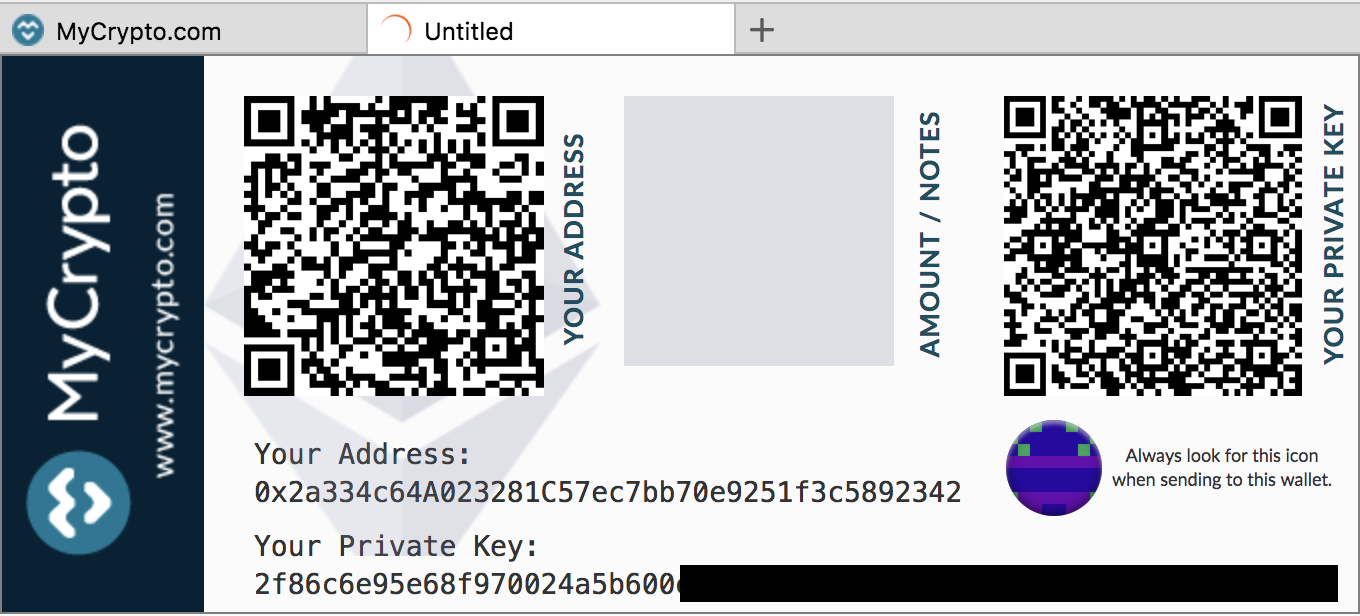
After you click, “Save Your Address,” you’ll be taken to the log in screen of your new wallet:
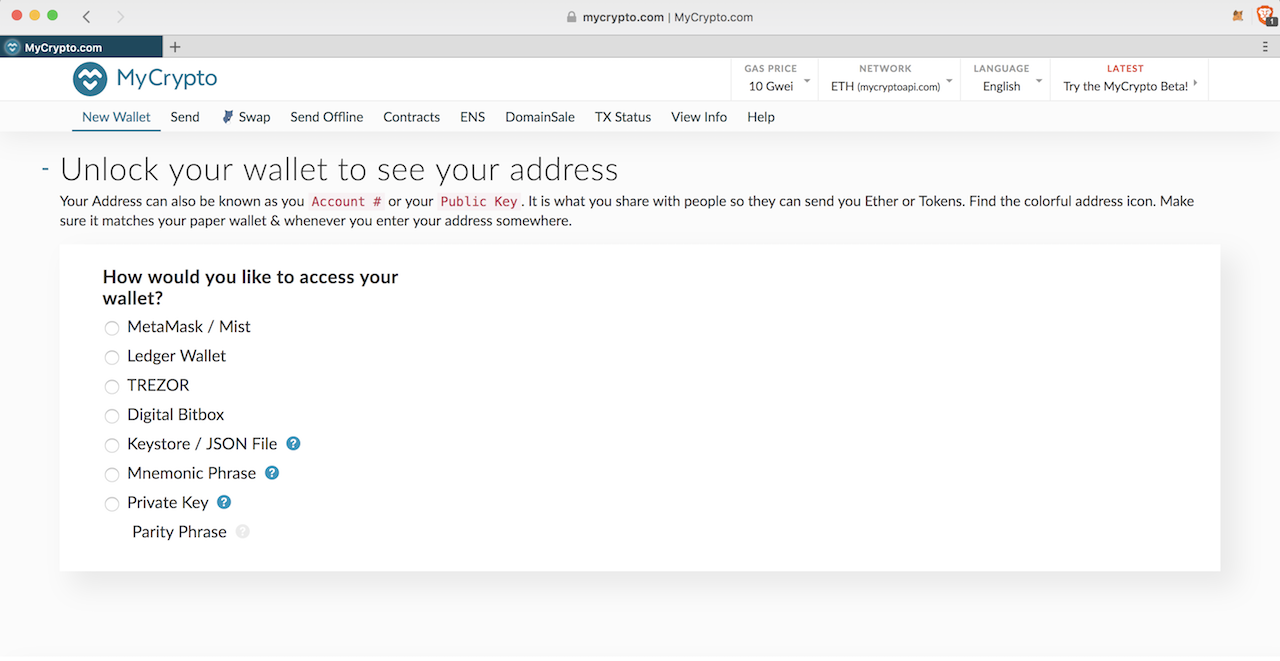
To log in and make transactions, click the bubble next to “Private Key” and enter your Private Key in the box that appears.
Note that MyCrypto does not recommend this as the best way to log in and will give you alternatives if you do not feel comfortable with this option.
This is because if hackers are engaged with your computer at this time, they may be able to steal your private key. MyCrypto will always air on the side of caution with their instructions. You may also connect via a Hardware Wallet (recommended) and you can learn how to set up a Ledger Wallet or Trezor by clicking the links.
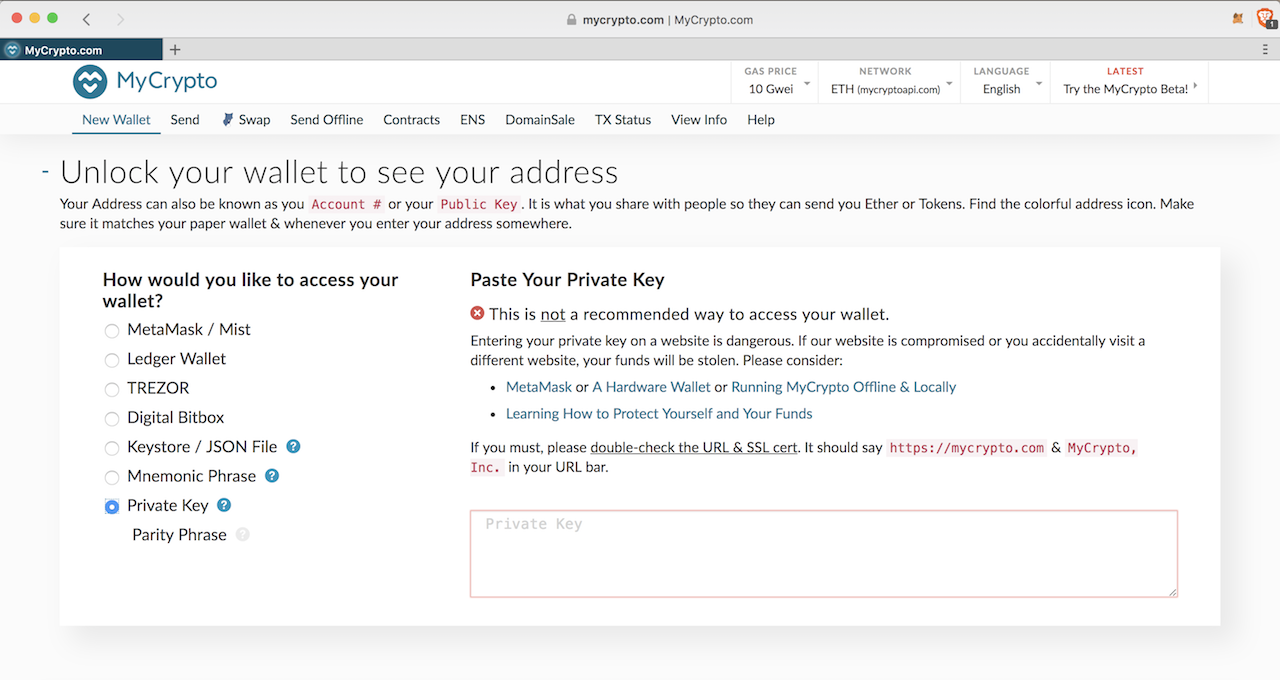
To log in for view only mode, navigate to “View Wallet Info” and click the bubble next to “View w/ Address Only.” Enter “Your Address” in the box that appears to log in with that option.
If you are trusting that you are not being hacked at that moment, when you enter your private key, you will see your home screen (you may need to scroll down the page):
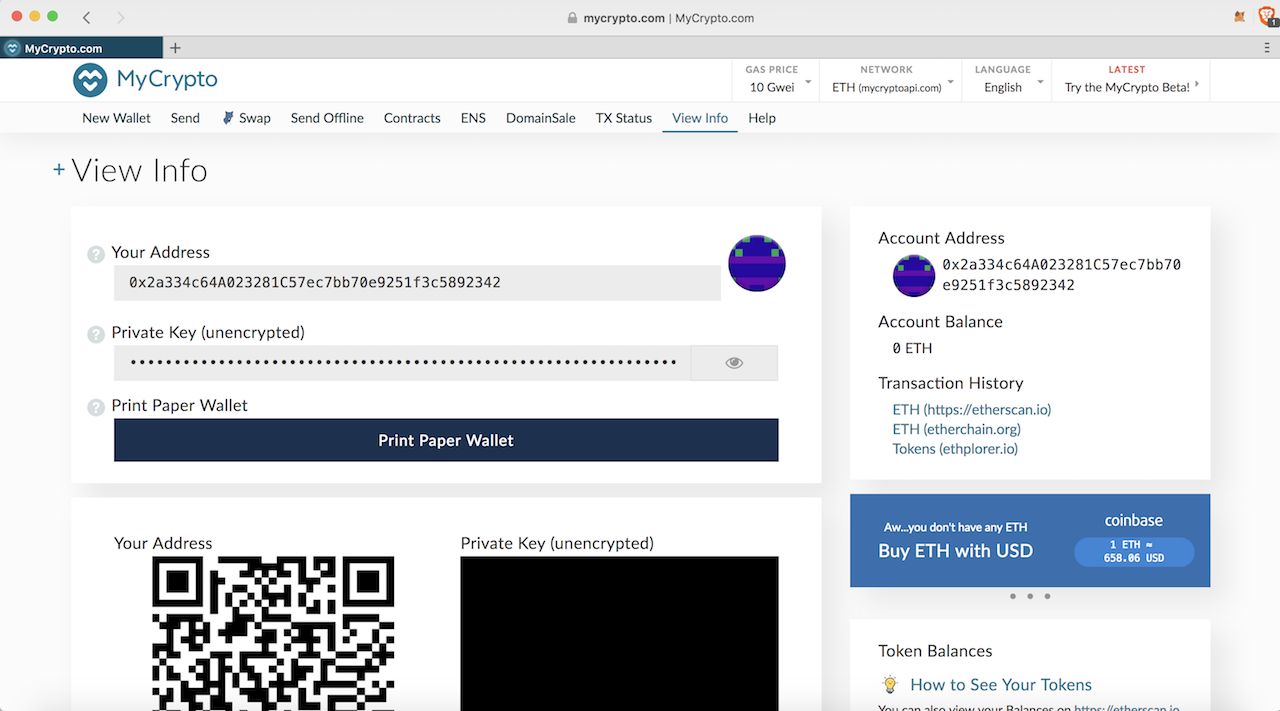
Now that your wallet is set up, you’ll need to send Ethereum (ETH) from an exchange to your wallet. Your address is the address that will receive the ETH, so that is the address you will put in the “send” or “withdraw address” from your exchange.